Using the App in a Jira Issue
Using the App in a Jira Issue
Navigate to a Jira issue and click on the AI Scrum Assistant Icon in the app panel.
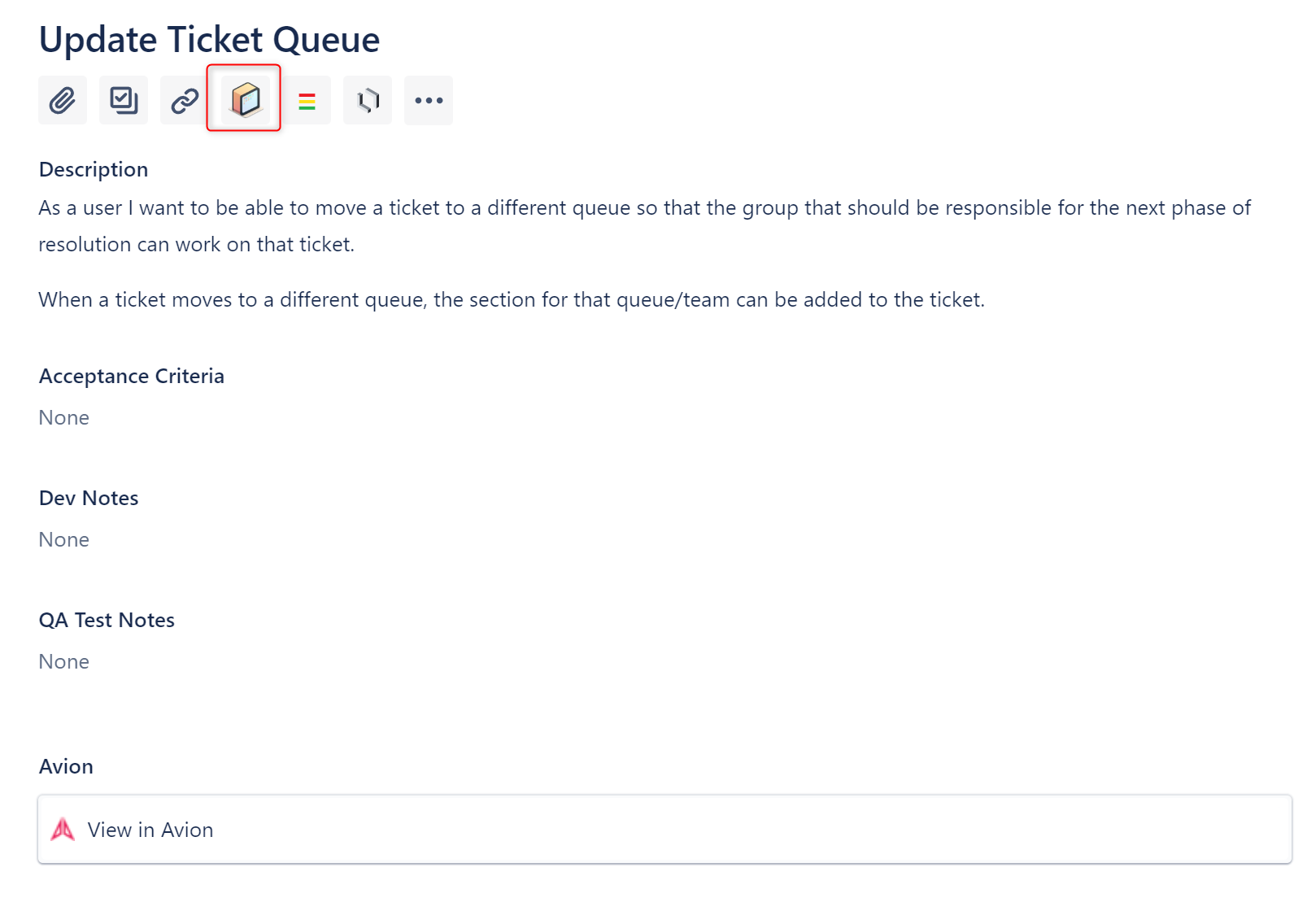
Selecting a Source Field
Use the first drop-down menu to choose the source field from which the app will generate content. You can select from any available text fields, such as description or custom fields. If the field is empty, you will need to write content in the field and then refresh the issue page or use the "Refresh Issue Data" button for the field to show up in the drop-down.
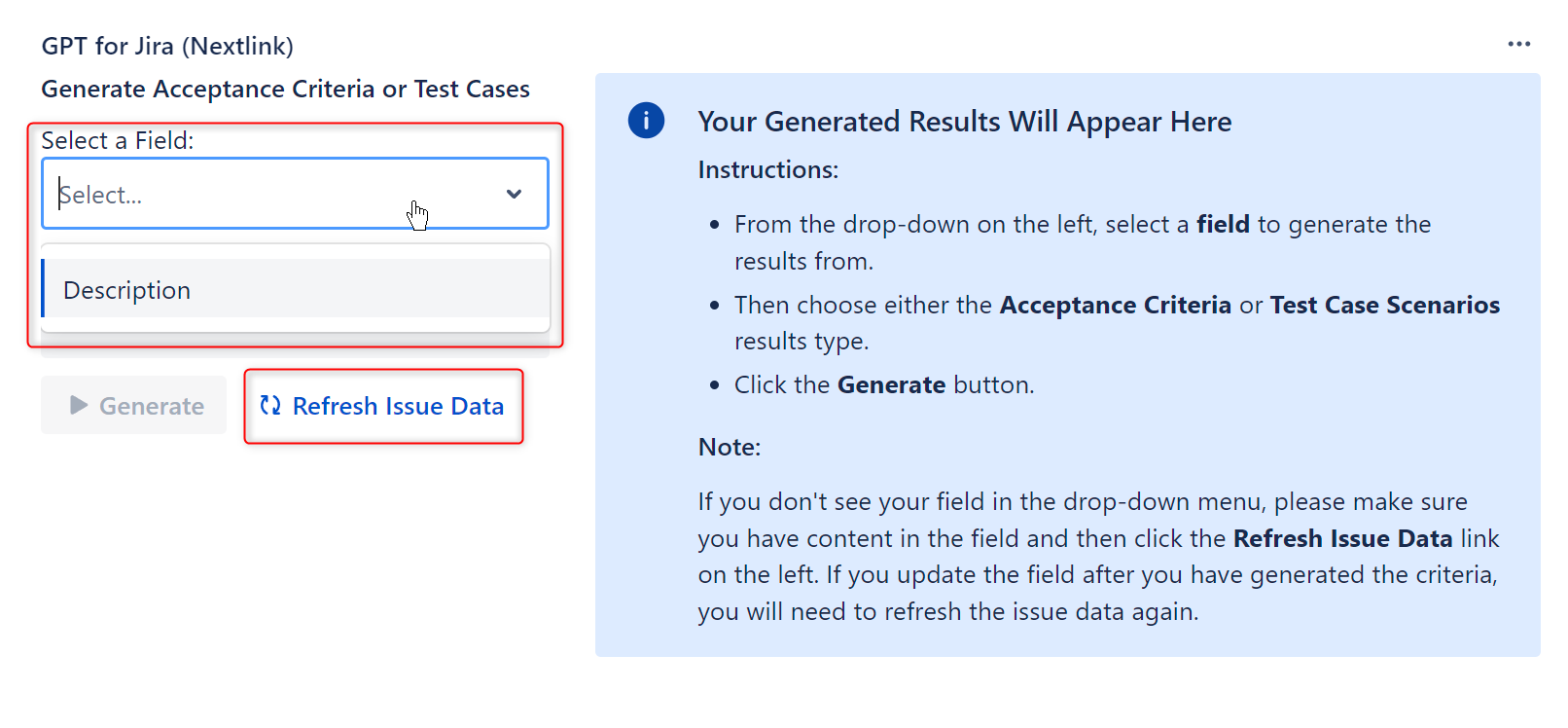
Selecting Results Type
Use the second drop-down menu to choose the type of content you want to generate: Acceptance Criteria or Test Case Scenarios.
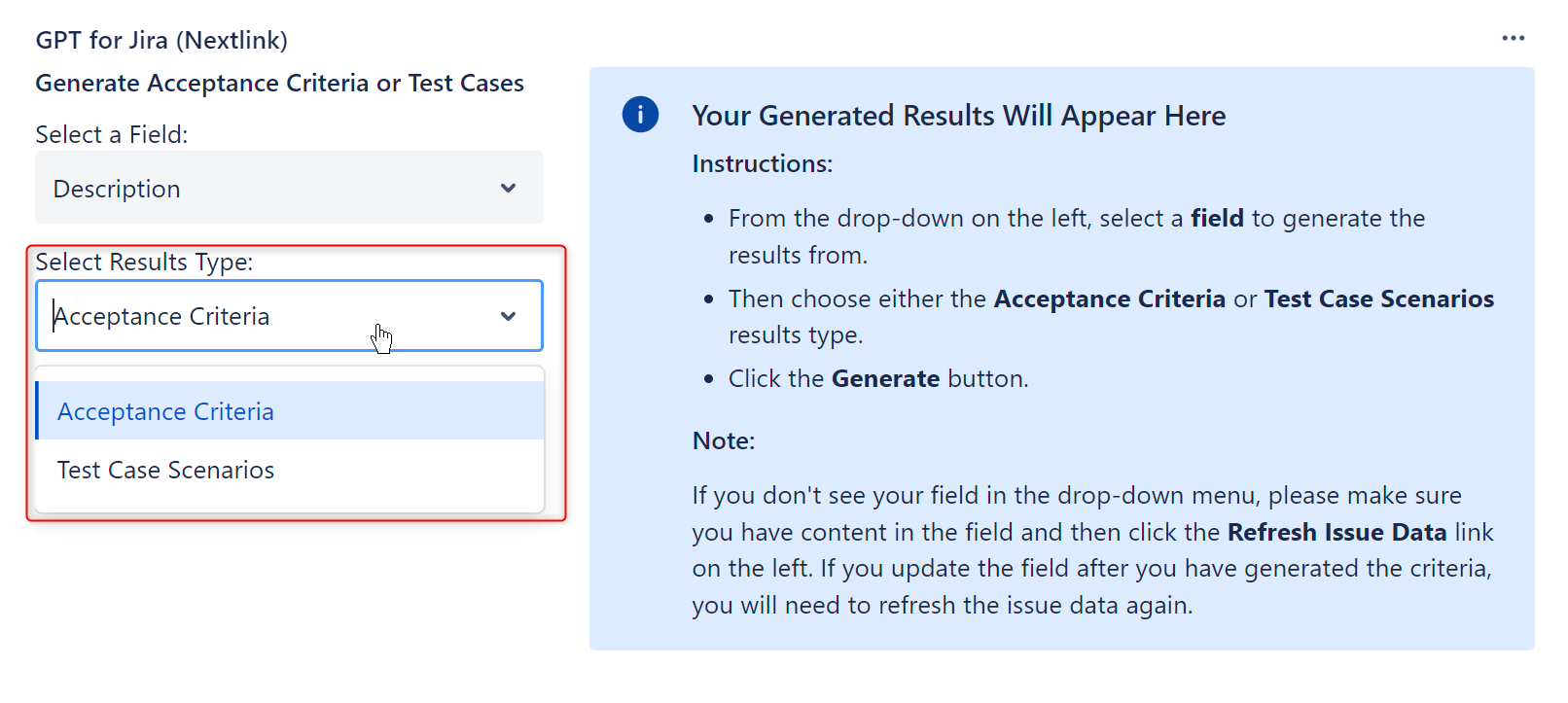
Generating Content
Click the "Generate" button to create AI-generated content based on your selected field and content type. The app will analyze the text from the chosen field and generate acceptance criteria or test case scenarios accordingly. You can then click the “copy to clipboard” icon to copy that, and paste it into the field of your choice for customizing.
Example
You can follow this user path to get test cases that correspond to the acceptance criteria:
- Select Description from the "Select Field" drop-down and choose Acceptance Criteria from the second drop-down to generate AC from the user story description.
- Copy the Acceptance Criteria and paste it into the Acceptance Criteria field.
- If needed, edit the Acceptance Criteria to meet the needs of the project/story. Some items may be irrelevant or unnecessary.
- Click “Refresh Issue Data.”
- Select the Acceptance Criteria from the "Select Field" drop-down and choose Test Case Scenarios from the next drop-down and generate again.
Home.